|
|||||
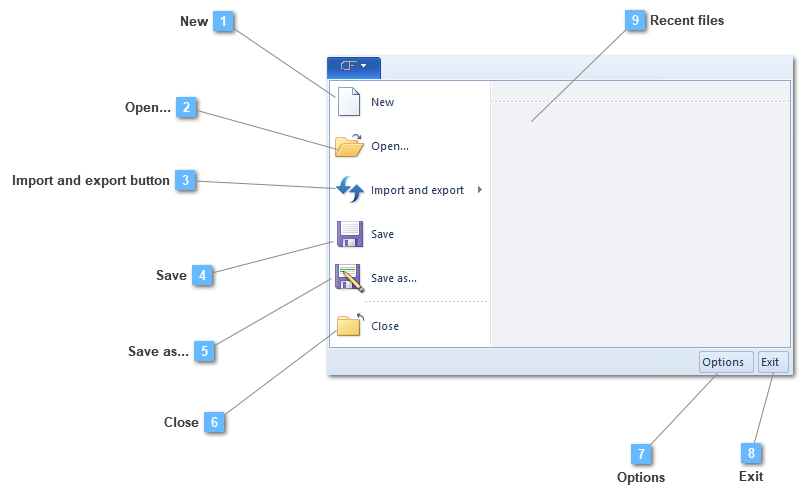
|
Import from other models or formats and export to other formats
The Import and export utility has three different options that make CivilFEM models compatible with other programs.
The first option is importing a model.
The user can import some or all of the components of a model into the active model (analysis type doesn't need to be the same). The user can use the import option at any giving time during the modeling process. The imported entities will be added to the current model.
If the active model is a two dimensional model, the user will not be able to import entities from a three dimensional model or viceversa: if the active model is a three dimensional model, the user will not be able to import a two dimensional model.
Once the file to import has been chosen, the user can select which entities to import.

If the imported elements have the same name as the elements in the active model, they will be are renamed with a suffix.
Some entities are dependent on others, so when you select one of these entities, those which are dependent are also selected automatically. (E.g. If Structural element is selected, Sections, Materials, Geometry and Coordinate systems are selected automatically). Dependencies are as follows:
When the analysis of the active model is different from the imported model, there are certain restrictions on imports of Model utils, Load groups and Boundary conditions. In this help guide, some tables that show the different combinations of the imported and the active models with the corresponding restrictions and automatic conversions, are added.
The second option is related to importing geometry.
Instead of building the geometry directly in CivilFEM, the user may import geometry files that were created using a commercial CAD package into CivilFEM. This allows using a CAD engine for geometry design, and transferring the model to a CAE engine for design simulation and analysis. Using a CAD/CAE system allows the user to quickly and accurately design, prototype, and analyze mechanical system designs that may increase the quality of the product.
CivilFEM provides the capability to import (or export) geometry files, as well as utilities to simplify the geometry representation and allow the geometry to be included as CivilFEM objects: points, lines, surfaces and volumes.
The supported geometry files for importing and exporting are:
The third option allows user to export geometry.
This option allows the user to export a model in several formats. As a consequence, a structural model may be created by means of several software packages that the user owns or is comfortable with.
File formats available for exporting are: .igs, iges; stp, step and dxf extension.
 | ||||||||||||||||||